ProAssurance Portal
Overview
The ProAssurance portal provides our medical professional liability (MPL) insurance customers online access to important resources. If you already have an account, please sign in; those needing one may create an account.
Services for our MPL customers within the portal vary.
- Create a certificate of insurance (COI)
- View past live and online seminars activity
- Policy documents and invoices
- Make individual payments or sign up for auto pay
- Create COIs for any insured on the policy
- View billing account information including past payment and future installments due
- View seminar activity for all insureds on the policy
- Documents, billing summaries or create COIs for all of your clients' policies
- View seminar activity for all of your clients
- View completed renewal applications
- Request policy changes
Create an Account
- To create an account, select “Sign In” at the upper right corner of any page. On the following page select “Create an account”
- If you’ve previously registered, simply select “Sign In” and enter your information.
For questions about the portal or assistance in creating your account, please contact web support at Portal@ProAssurance.com.
You can discuss your risk-related questions and concerns with one of our Risk Management Consultants Monday through Friday, 8:00 a.m. to 5:00 p.m., at 844-223-9648 or RiskAdvisor@ProAssurance.com.
Note: Our other divisions and programs maintain portals for the benefit of their customers. Please visit the Medmarc, PICA, OUM Chiropractor, or Eastern Alliance websites to sign in or to learn what services are offered.
Online Security for Portal Users
Multi-factor authentication (MFA) is the responsible approach for insurance and financial organizations that provide online account services given the current cyber and regulatory environment. ProAssurance is committed to providing a safe and secure sign-in process to our portal.
How to Establish Multi-Factor Authentication
The first time you sign in to the portal ProAssurance requires you to establish multi-factor authentication (MFA). After correctly entering your current password, you will be directed to the MFA options screen to choose from.
Note: ProAssurance will require MFA re-authentication every 30 days to safeguard the integrity of our information systems and help protect your online security.
Frequently Asked Questions
Yes, all users must establish and use MFA as part of our sign in process.
You will have to complete MFA each time you sign in to your account on a new device or use a new web browser unless you check the box labelled “recognize me on this device” during sign-in.
By checking the box, you’ll be able to defer MFA re-authentication for a period of time on future visits. If you do not check the box, you will need to provide your password and work through your chosen MFA option every time.
For users who check “remember me,” ProAssurance will require MFA re-authentication every 30 days to safeguard the integrity of our information systems and help protect your online security.
If you forget your password, contact Web Support at WebSupport@ProAssurance.com. You may also use the “Forgot Password” link on the Sign-In page.
If you change your name, email address, or password in “Account Preferences,” you will receive an email confirmation. If you receive a confirmation email and did not request a change to your account, follow the link provided to lock your account.
Yes; you can lock your account if you receive an email about changes made to your “Account Preferences” (name, email address, password) that you did not authorize. You will follow the instructions in the confirmation email to lock your account. Contact Web Support immediately if you suspect anything out of the ordinary with your ProAssurance account.
To successfully unlock your account, contact the Portal team. Contact them at Portal@ProAssurance.com.
If you have questions, contact the Portal team at Portal@ProAssurance.com.